Trim can be used to create complex shapes. The process of trimming depends on what object you select for trim. Please understand the procedure carefully.
1. Open Corel Draw.
2. Select Rectangle tool and draw a rectangle. Select Ellipse tool and draw the circle so as to overlap the part of the rectangle. Keep the circle selected.
3. Go to Arrange > Shaping > Shaping
4. This will open the docker i.e. the dialogue box fixed to the right of the desktop. Select Trim from the drop down. "Source Object" is selected by default, if not select it leaving other option blank.
 5. Click Trim. You will get "Trim" cursor to select the object you want to
5. Click Trim. You will get "Trim" cursor to select the object you want to
trim by the already selected object.
6. Click the cursor on the rectangle.
 7. The selected rectangle is trimmed; it means the portion of the rectangle is cut in the shape of the overlapped part of the circle. And the source object that is the initially selected circle will also remain intact.
7. The selected rectangle is trimmed; it means the portion of the rectangle is cut in the shape of the overlapped part of the circle. And the source object that is the initially selected circle will also remain intact.
 Try it out and enjoy Corel Draw....
Try it out and enjoy Corel Draw....


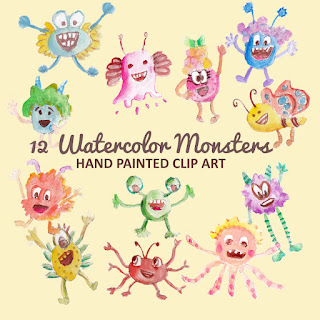
No comments:
Post a Comment
If you like Graphic Identity's articles & our free design box, please drop your comment or subscribe Thank you :)
NOTE:
GraphicIdentity admin will always moderate all comments. We will not publish comments that include irrelevant links with targeted anchor text. Also it will be nice if you mention your name rather than to comment as an anonymous user.