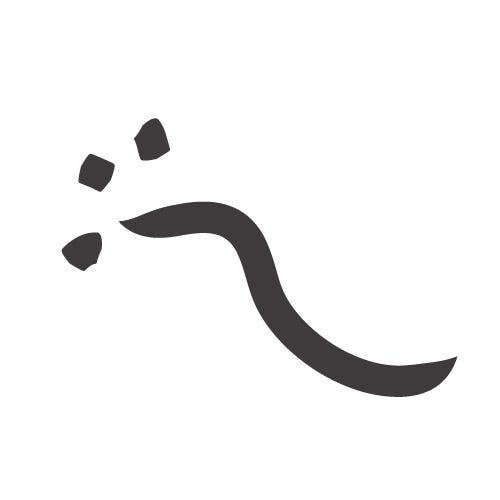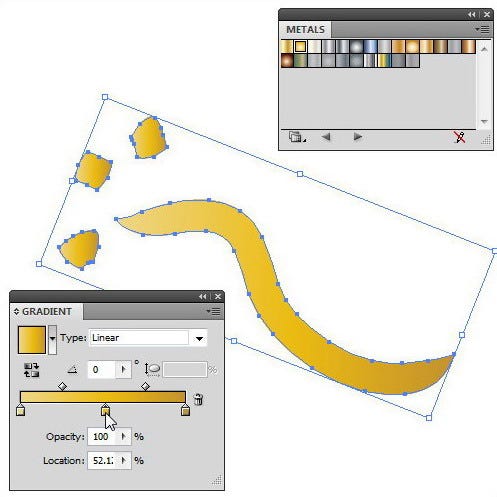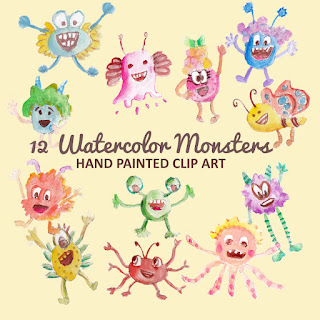Do you know that you can add dust texture for a shape that has gold gradient?
Our client requested to add this dusty gold effect in a set of decorative element. So here’s how we do it:
Our client requested to add this dusty gold effect in a set of decorative element. So here’s how we do it:
Prepare the shape
Add any shape that you have. We quick draw a line and several dots using Paintbrush tool then Expand Appearance it to convert the line to shape.
Add gold gradient
Open your swatch library: Open Swatch Library > Gradients > Metals.
Here we use the minimal gold linear type gradient, after we altered a bit the default radial gold gradient effect in Adobe Illustrator.
Here we use the minimal gold linear type gradient, after we altered a bit the default radial gold gradient effect in Adobe Illustrator.
Apply texture effect
Go to Effect > Texture > Grain and then experiment with the settings
Then you will have ‘Grain’ texture applied on your gold shape. It’s fairly easy!
Dusty texture gold effect from ‘Grain’ texture
Then you will have ‘Grain’ texture applied on your gold shape. It’s fairly easy!
You can add this effect to the Graphic Style and save it in Graphic Style Library for future usage.
This dusty texture gold effect can also directly be applied to a line using Paintbrush or Pencil tool.