COOL GRAPHIC DESIGN EVENTS
Graphic Flux – A Collective Graphic Design Blogging Project by Moonshadow
GraphicFluxEntries by Psiplex.com
June Graphic Flux entry - Xerces CD Cover Design by Graphic Identity
Read More
Sunday, June 29, 2008
Wednesday, June 25, 2008
June Graphic Flux entry - Xerces CD Cover Design
Wow ;) Finally, I finished the design submission for Graphic Flux June Graphic Design Challenge. Still 5 days to go for the entry deadline date, so please join now if you still haven’t submitted your own design.
You can take a look to some of the recent design entries on Psiplex.com. The design challenge is to create a CD artwork cover for a band, and here are the details:
Read More
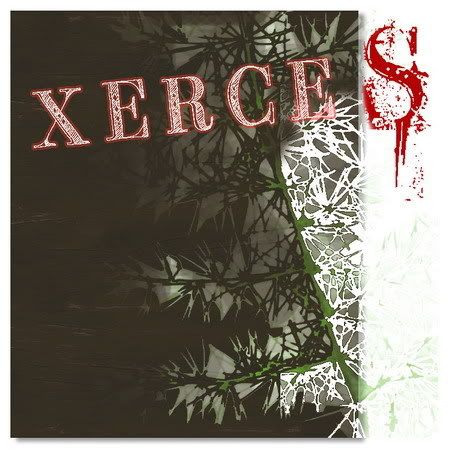
Click the image to enlarge
To set 4-color schemes only into this CD cover design is absolutely challenging, so I went to see natural background that has mono color hue and this dark wooden board background became my choice. Xerces’s is a unique band and focusing on music for rain forests, therefore emphasizing it to fit the natural context is important. I want it to be simple but mystify at once :p, so I was adding up a floral abstract leaf which has rich detailed texture.
To be honest, I prefer to have destroyed BB Petie Boy fonts on the design. But, then again, it is rather difficult for me to make it readable when only 4-color schemes allowed to use in this design challenge. In the end, I decide to put the red “S” destroyed font letter to spice up. The other font’s characters are white and to make it stand apart from the background, I thought I need to add red stroke to each of it.
I want to hear your comment regarding to this design challenge and my design submission! :D so please drop comments and I really appreciate it if you would join this Graphic Flux June Graphic Design Challenge also!
Related Post:
You can take a look to some of the recent design entries on Psiplex.com. The design challenge is to create a CD artwork cover for a band, and here are the details:
Read More
The group's name is Xerces. They are your countrymen and need to make a global impact with this release. Groundbreaking artwork for their CD will be used to carry over to their other media to create a strong connection to the group. Xerces' main focus is music for rain forests. They are all about letting the world know about this incredible but shrinking resource. They would like the CD artwork to reflect their passion for rain forests. Xerces wants to keep the artwork 4-color and their only other requirement is to use the font face 'Petie Boy' available for a free download from Bittbox.
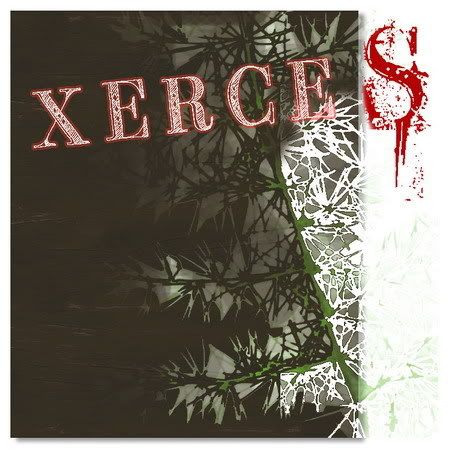
Click the image to enlarge
To set 4-color schemes only into this CD cover design is absolutely challenging, so I went to see natural background that has mono color hue and this dark wooden board background became my choice. Xerces’s is a unique band and focusing on music for rain forests, therefore emphasizing it to fit the natural context is important. I want it to be simple but mystify at once :p, so I was adding up a floral abstract leaf which has rich detailed texture.
To be honest, I prefer to have destroyed BB Petie Boy fonts on the design. But, then again, it is rather difficult for me to make it readable when only 4-color schemes allowed to use in this design challenge. In the end, I decide to put the red “S” destroyed font letter to spice up. The other font’s characters are white and to make it stand apart from the background, I thought I need to add red stroke to each of it.
I want to hear your comment regarding to this design challenge and my design submission! :D so please drop comments and I really appreciate it if you would join this Graphic Flux June Graphic Design Challenge also!
Related Post:
Saturday, June 21, 2008
8 Photoshop Masking Techniques: From Simple to Advanced
1. Day and Nite Shadow Effect
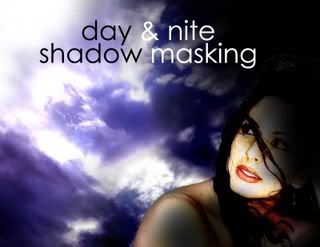 by PhotoshopDesign.net
by PhotoshopDesign.net
2. Advanced masking techniques by PhotoshopGUIdesign.com

3. Blend images with a layer mask by TeamPhotoshop.com

4. 5 Great Background Masking Techniques in Photoshop by Corrie Haffly

5. Reveal Selection by InsideGraphics.com

6. Simple Masking Techniques Revealed by Claudia McCue
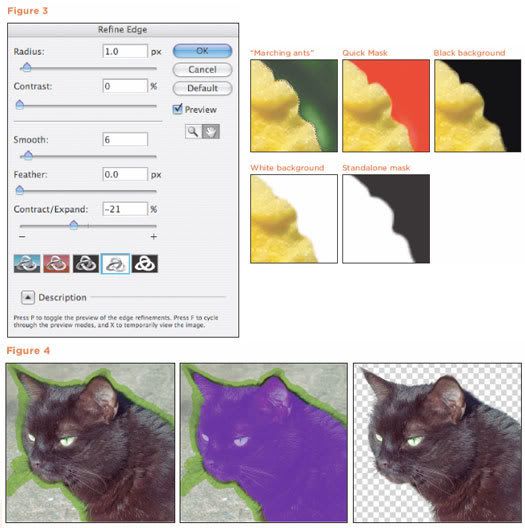
7. Discover the Layer Mask by BasicPhotoshop.com

8. Mastering Photoshop Masks: Layer Masks by Lauren Marie

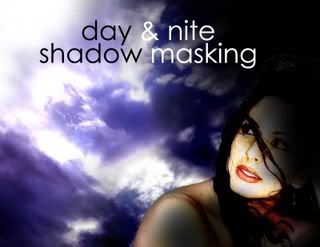 by PhotoshopDesign.net
by PhotoshopDesign.net2. Advanced masking techniques by PhotoshopGUIdesign.com

3. Blend images with a layer mask by TeamPhotoshop.com

4. 5 Great Background Masking Techniques in Photoshop by Corrie Haffly

5. Reveal Selection by InsideGraphics.com

6. Simple Masking Techniques Revealed by Claudia McCue
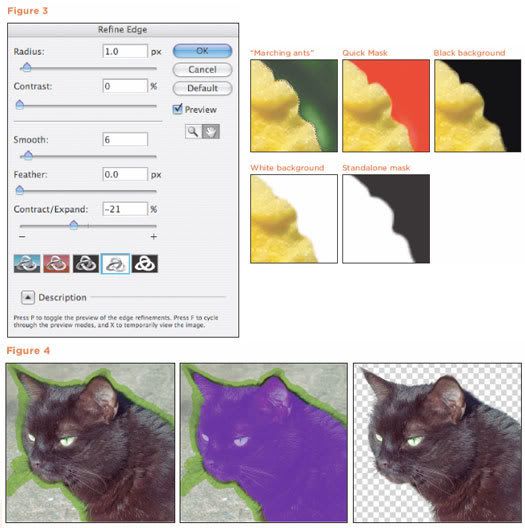
7. Discover the Layer Mask by BasicPhotoshop.com
8. Mastering Photoshop Masks: Layer Masks by Lauren Marie

Saturday, June 14, 2008
Biweekly Blogroll Links - June 14th 2008
COOL GRAPHIC DESIGN EVENTS
The Graphic Flux June Graphic Design Challenge by Psiplex
MTV Engine Room is recruiting designers by Alex
All New Graphic Design Links Site by Toon
Read More
GRAPHIC DESIGN
Graphic Poster # 0133 by Rui Vieira
Braintalk with Josh Mackey by ShareBrain.info
Graphic Flux by DCLOUD
Photo Phun! by LivE
Just another wonderful wallpaper to brighten your desktop by M. Fayaz
Make your own custom wedding album by bsilvia
Pinhole Photography by Rob Gardiner by Toon
Pop Art là gì? by CaoInteractive Blog
ILLUSTRATOR TUTORIALS
Illustrator Floral Vine Tutorial by Bryan
How to Create Vector Gears by The_Chemist
PHOTOSHOP RESOURCES
Batik Photoshop Patterns by VQ
Photoshop Lesson #6: How to draw a realistic hair by John
50 Essential Photoshop Text Tutorials by Jo's Web
WEB DESIGN and INTERNET
How to split your blogs header into two widgets by LawnyDesignz
Introduction to Creating your Perfect Flash Site v6 by ag-design
mp3stegz algorithm by Achmad Zaenuri
AE Preset: Film Stream Burning by Inerxia
Detroit Tigers Fan Pictures Screensaver by n8
BLOGGING
Case Study: What About Anonymous Blogging? by Liane
13 steps to get better natural Ranking in search engine result by Animatrick
Submit Your Blogger, BlogSpot or FeedBurner Sitemaps to Google Webmaster Tools by Crovess
Are you Blogging in the Right Direction? by Abhinav Sood
SELF AWARENESS POST
Love : Is it wrong???? Ohhh my God!!!!! by Selerines
Do you make these mistakes in learning? by Robert
Freelance meal by Porteña
The Graphic Flux June Graphic Design Challenge by Psiplex
MTV Engine Room is recruiting designers by Alex
All New Graphic Design Links Site by Toon
Read More
GRAPHIC DESIGN
Graphic Poster # 0133 by Rui Vieira
Braintalk with Josh Mackey by ShareBrain.info
Graphic Flux by DCLOUD
Photo Phun! by LivE
Just another wonderful wallpaper to brighten your desktop by M. Fayaz
Make your own custom wedding album by bsilvia
Pinhole Photography by Rob Gardiner by Toon
Pop Art là gì? by CaoInteractive Blog
ILLUSTRATOR TUTORIALS
Illustrator Floral Vine Tutorial by Bryan
How to Create Vector Gears by The_Chemist
PHOTOSHOP RESOURCES
Batik Photoshop Patterns by VQ
Photoshop Lesson #6: How to draw a realistic hair by John
50 Essential Photoshop Text Tutorials by Jo's Web
WEB DESIGN and INTERNET
How to split your blogs header into two widgets by LawnyDesignz
Introduction to Creating your Perfect Flash Site v6 by ag-design
mp3stegz algorithm by Achmad Zaenuri
AE Preset: Film Stream Burning by Inerxia
Detroit Tigers Fan Pictures Screensaver by n8
BLOGGING
Case Study: What About Anonymous Blogging? by Liane
13 steps to get better natural Ranking in search engine result by Animatrick
Submit Your Blogger, BlogSpot or FeedBurner Sitemaps to Google Webmaster Tools by Crovess
Are you Blogging in the Right Direction? by Abhinav Sood
SELF AWARENESS POST
Love : Is it wrong???? Ohhh my God!!!!! by Selerines
Do you make these mistakes in learning? by Robert
Freelance meal by Porteña
Wednesday, June 11, 2008
Graphic Identity User Showcase
It is always a very interesting found when we see our Photoshop brushes collection have turned up into something useful for everyone.
These are some great wallpaper graphics, web design and graphic design that applying Graphic Identity photoshop brushes set as one of their design element.
Take a look and you can visit the designer's website to download the graphic or to comment their work! Some of them, mostly I found on DeviantART. So, don't forget to fave it too if you're also a Deviant ;)
Read More
These are some great wallpaper graphics, web design and graphic design that applying Graphic Identity photoshop brushes set as one of their design element.
Take a look and you can visit the designer's website to download the graphic or to comment their work! Some of them, mostly I found on DeviantART. So, don't forget to fave it too if you're also a Deviant ;)
Read More
Prowling Spring by ~Shimmertree

Taina Abril by ~douglasdeodato

Staged Journal Contest Entry by =Thiefoworld
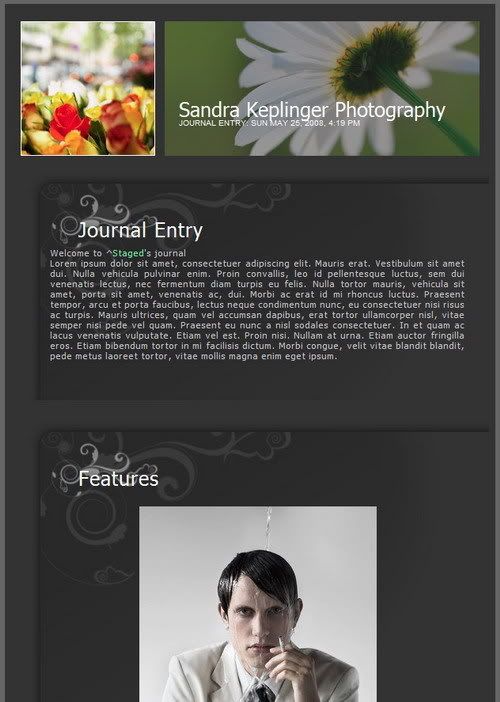
Cubes of Fire by ~RejK

Good Vexel Morning by ~milianovic

Blue Lights Wallpaper Pack by =Meyra

Eye of the Beholder by ~captainxbloszom

Flourish by TammyMoore
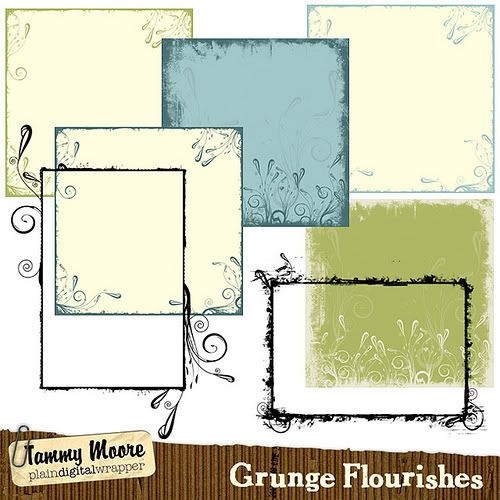
Summer Cover by deb@design


Taina Abril by ~douglasdeodato

Staged Journal Contest Entry by =Thiefoworld
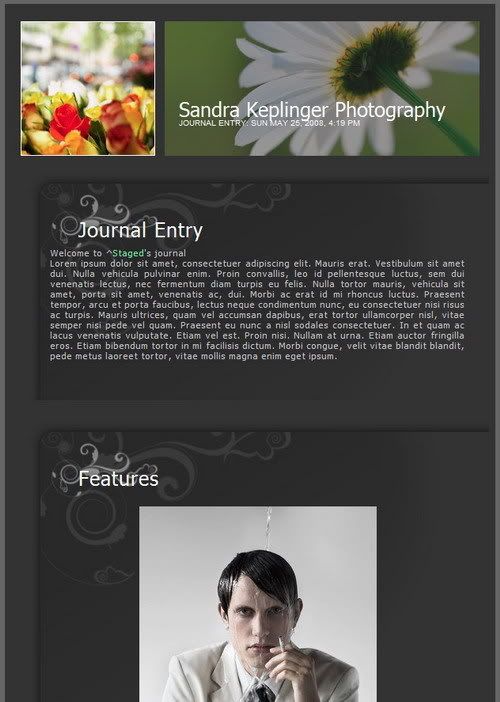
Cubes of Fire by ~RejK

Good Vexel Morning by ~milianovic

Blue Lights Wallpaper Pack by =Meyra

Eye of the Beholder by ~captainxbloszom

Flourish by TammyMoore
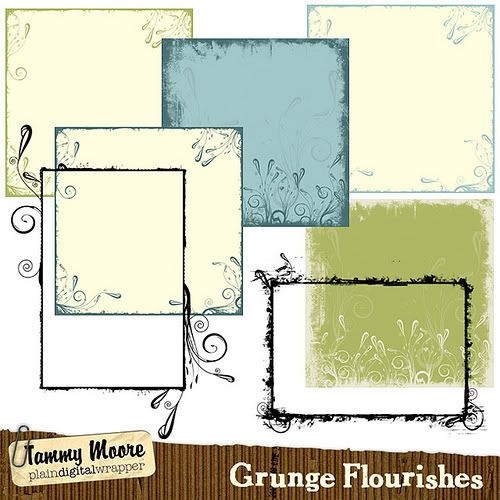
Summer Cover by deb@design

Sunday, June 8, 2008
June's Graphic Flux Challenge

The June's Graphic Flux has started, as Psiplex.com announced the theme of the challenge for this graphic design project.
Read More
To join this collective graphic design project, you must create one CD artwork cover design for a fictional indie band. Some rules of design are set to get start. Be ready to drive your maximum creativity and start to design after you visit the detailed design submission rules at: The Graphic Flux June Graphic Design Challenge
Please comment, if you have any question regarding to this blogging activity. This graphic design challenge is open for everyone :D
You can grab the banner above if you like to spread this challenge to the internet readers across the globe!
The Deadline for the design submission would be in: June 30th 2008
Related Post:
- The Graphic Flux June Graphic Design Challenge
- Graphic Flux – Collective Graphic Design Blogging Project
- Graphic Identity Blog Updates
Thursday, June 5, 2008
Tidying up Your Photoshop Brush Set in Menus Customization
I got a very interesting question on my previous tutorial (How to create vector photoshop brushes). A blogger mate was having a problem to organize long collection lists of brush set. I will never been dealing with such problem if I haven’t got this comment posted. So, I would say thank you anonymous mate! Below there is a screen shot showing how these lists get you dizzy because they are all appear together and arranged in alphabetical order, but sometimes you don’t have to use the major numbers of them.
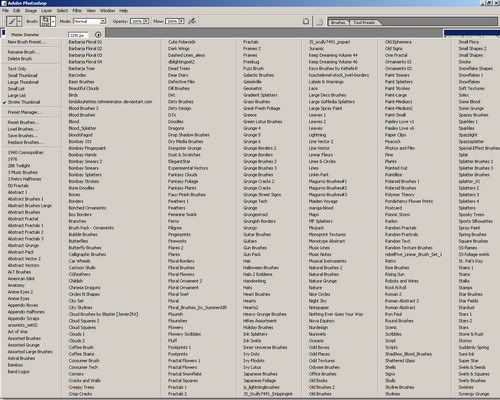
click to enlarge!
If you are a graphic designer and using photoshop brush set a lot, being practical in everyway to finish your job is foremost. I would have to say that you need to be tidying up your photoshop brushes set list, since on the internet most of them are categorized and designed in different style or theme. For example, there are thousand kinds brushes set, such as Foliage, Grunge, Architectural and many more. Should this tutorial, will help you more?…. Just try it ;) and gimme comment if I may get missed out something ok.
Okay…. Let’s see, how this thing works.
Step 1 – Installing new photoshop brush set
Actually there is an easy way to install photoshop brush set in your workspace as you can read it in my previous tutorial. Well that kind of way would rather have limited options if your main concern is to tidy up your long list of brush set.
See how you can save your time by installing all your brush set to your system operation folders (I’m a Windows user), then creating different kinds of Menu Customization Set to group your photoshop brushes set based on their style and theme.
Firstly, all you have to do is to move your photoshop brushes set collection to this system root folder, as you seen below. I don’t know how it looks in Mac, but I am sure it would works pretty similar.
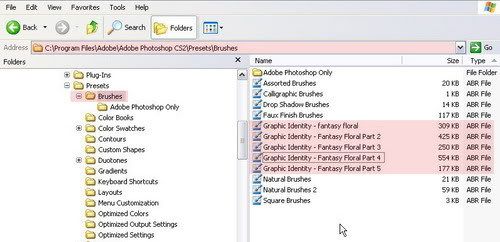
click to enlarge!
Step 2 – Menus Customization
Go to the menu Edit > Keyboard Shortcuts and Menus (Alt + Shift+ Ctrl +K) and click the Menus tab, then on the Pallete Menus Option Box, Find Brushes option.
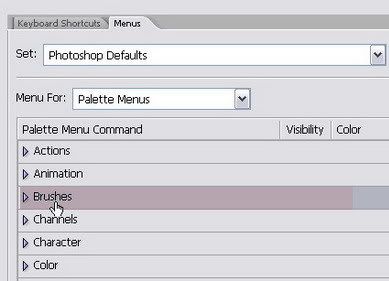
Set the Menu For: Pallete Menus then you will see another sub option box like this:
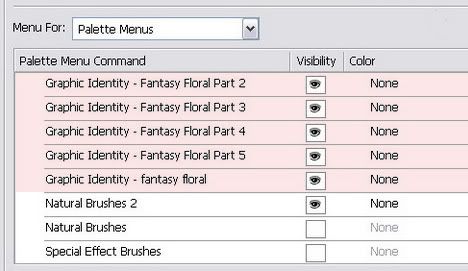
All of your photoshop brush that you have moved into the system folder is now appeared in this customization box. Each of them is now signed as Palette Menu Command.
From this stage, you can start to group your photoshop brush set based on their design style or theme. Turn off the visibility of other type of brushes set that you think would not related to the group of style that you are about to create.
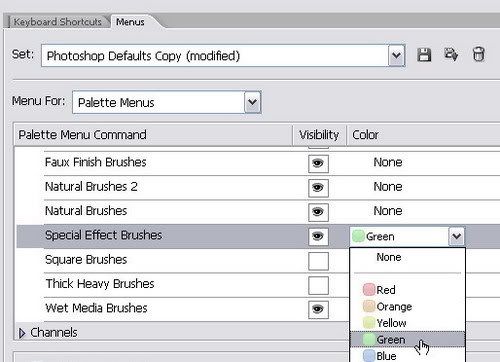
You can also add up highlight to your photoshop brush just like what is shown above with a color.
Step 3 – Keyboard Shortcut Customization
Go back again to the menu Edit > Keyboard Shortcuts and Menus (Alt + Shift+ Ctrl +K) and click the Keyboard Shortcuts tab, then on the Pallete Menus Option Box, Find Brushes option.
Set the Shortcuts For: Pallete Menus then you will see another sub option box like this:
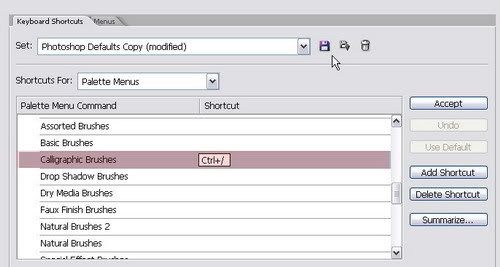
click to enlarge!
To assign a shortcut for a brush set, click the right side of the row lists, and then fill the blank box with available shortcut as you wish. Click the Accept button if you already sure with the choice of shortcut available. You can assign more than one shortcut by clicking the Add Shortcut button, and fill in with alternatives of available shortcut. Removing the shortcut would be simply done by clicking the Delete Shortcut.
Summarize button will allow you to save all the lists of this set in a web page format for further use.
Step 4 – Saving the Shortcut and Menus Customization settings
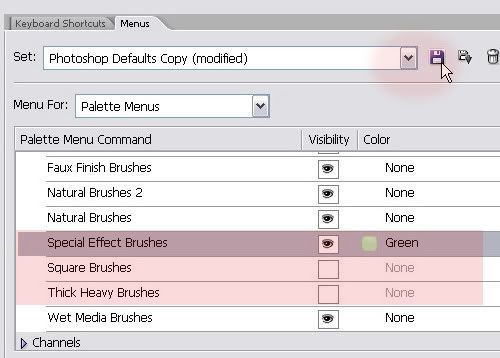
If you think that you already have the group list complete, save this Menus Customization set, and name it with according to the group design style or theme.
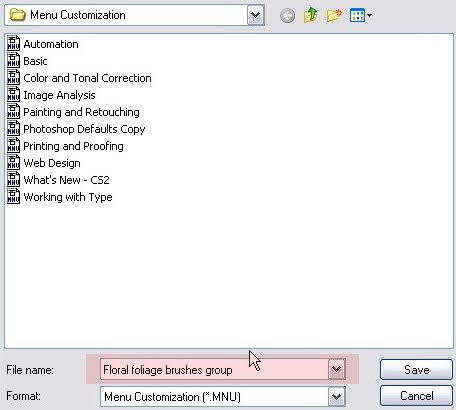
The settings will be saved in .MNU file format, and you can re-customize it whenever you want by repeating what has been explained in the initial steps. Creating new Menu Customization to group some photoshop brushes in one file is a great idea because whenever you need certain design style of brush set, you just need to activate one of the Menus Customization set in the list.
NOTE:
Before the new Menu Customization set is made, you will always working this customization on Photoshop Default Menus. Make sure that you start it back all over again from Photoshop Default Menus on the “Set” drop down menus if you want to create another group of Menu Customization
Check the list on your Brush window by entering menu Window > Brushes (F5).
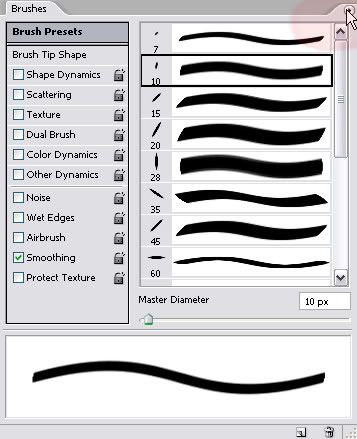
Click the tiny arrow on the right top to show the tray menu commands, and you will find your brush set menus customization listed.
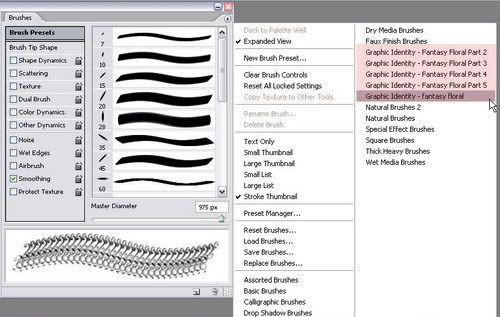
click to enlarge!
Related Post:
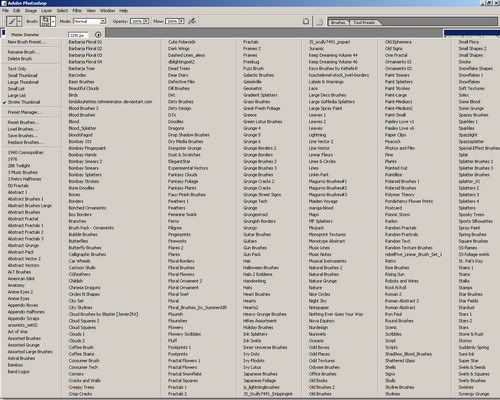
click to enlarge!
If you are a graphic designer and using photoshop brush set a lot, being practical in everyway to finish your job is foremost. I would have to say that you need to be tidying up your photoshop brushes set list, since on the internet most of them are categorized and designed in different style or theme. For example, there are thousand kinds brushes set, such as Foliage, Grunge, Architectural and many more. Should this tutorial, will help you more?…. Just try it ;) and gimme comment if I may get missed out something ok.
Okay…. Let’s see, how this thing works.
Step 1 – Installing new photoshop brush set
Actually there is an easy way to install photoshop brush set in your workspace as you can read it in my previous tutorial. Well that kind of way would rather have limited options if your main concern is to tidy up your long list of brush set.
See how you can save your time by installing all your brush set to your system operation folders (I’m a Windows user), then creating different kinds of Menu Customization Set to group your photoshop brushes set based on their style and theme.
Firstly, all you have to do is to move your photoshop brushes set collection to this system root folder, as you seen below. I don’t know how it looks in Mac, but I am sure it would works pretty similar.
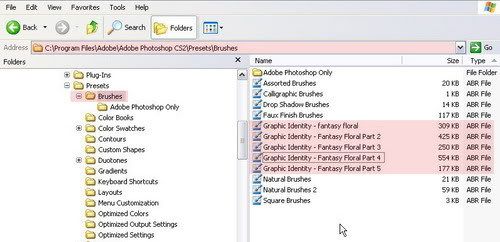
click to enlarge!
Step 2 – Menus Customization
Go to the menu Edit > Keyboard Shortcuts and Menus (Alt + Shift+ Ctrl +K) and click the Menus tab, then on the Pallete Menus Option Box, Find Brushes option.
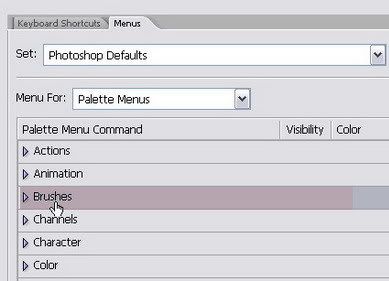
Set the Menu For: Pallete Menus then you will see another sub option box like this:
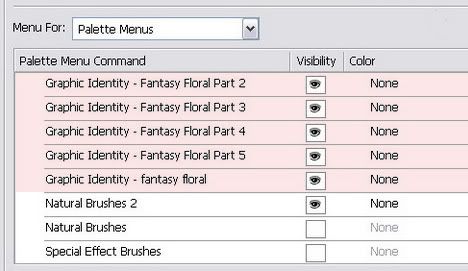
All of your photoshop brush that you have moved into the system folder is now appeared in this customization box. Each of them is now signed as Palette Menu Command.
From this stage, you can start to group your photoshop brush set based on their design style or theme. Turn off the visibility of other type of brushes set that you think would not related to the group of style that you are about to create.
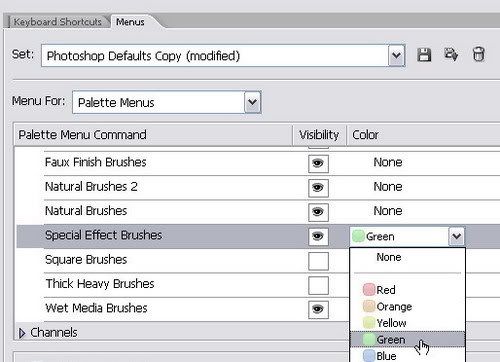
You can also add up highlight to your photoshop brush just like what is shown above with a color.
Step 3 – Keyboard Shortcut Customization
Go back again to the menu Edit > Keyboard Shortcuts and Menus (Alt + Shift+ Ctrl +K) and click the Keyboard Shortcuts tab, then on the Pallete Menus Option Box, Find Brushes option.
Set the Shortcuts For: Pallete Menus then you will see another sub option box like this:
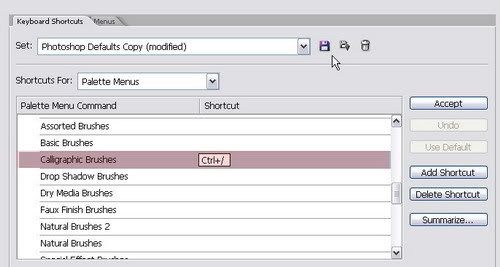
click to enlarge!
To assign a shortcut for a brush set, click the right side of the row lists, and then fill the blank box with available shortcut as you wish. Click the Accept button if you already sure with the choice of shortcut available. You can assign more than one shortcut by clicking the Add Shortcut button, and fill in with alternatives of available shortcut. Removing the shortcut would be simply done by clicking the Delete Shortcut.
Summarize button will allow you to save all the lists of this set in a web page format for further use.
Step 4 – Saving the Shortcut and Menus Customization settings
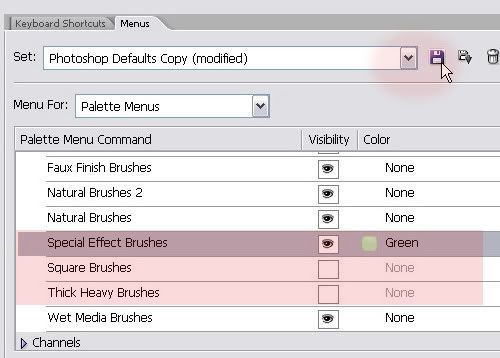
If you think that you already have the group list complete, save this Menus Customization set, and name it with according to the group design style or theme.
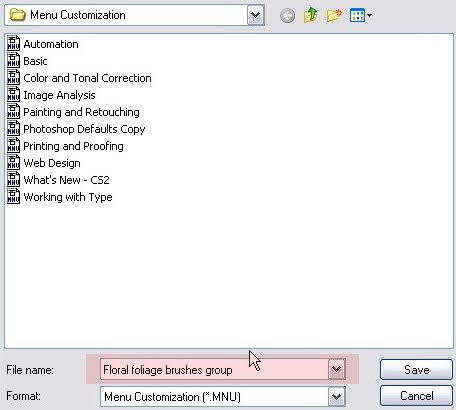
The settings will be saved in .MNU file format, and you can re-customize it whenever you want by repeating what has been explained in the initial steps. Creating new Menu Customization to group some photoshop brushes in one file is a great idea because whenever you need certain design style of brush set, you just need to activate one of the Menus Customization set in the list.
NOTE:
Before the new Menu Customization set is made, you will always working this customization on Photoshop Default Menus. Make sure that you start it back all over again from Photoshop Default Menus on the “Set” drop down menus if you want to create another group of Menu Customization
Check the list on your Brush window by entering menu Window > Brushes (F5).
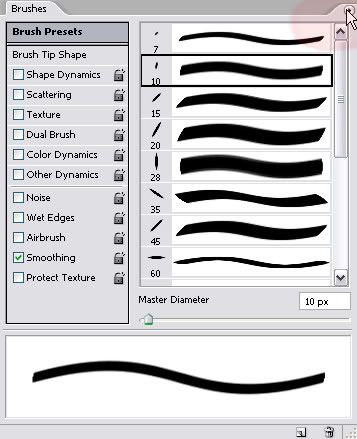
Click the tiny arrow on the right top to show the tray menu commands, and you will find your brush set menus customization listed.
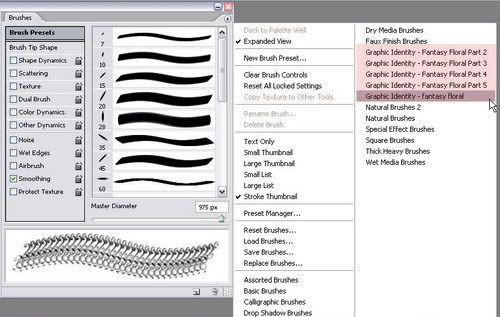
click to enlarge!
Related Post:
Sunday, June 1, 2008
Graphic Flux – Collective Graphic Design Blogging Project

It was started from a small discussion with graphic designer friends who are also bloggers, I have an idea to set a collective graphic design blogging activity. An event that I hope will be continuously persist in every month and growing.
The main objective is to showcase everyone skills and talent in graphic design. The submission entries don’t have to appear like somewhat of professional graphic designer can do. They can be a process of a newbie experiment to learn advance technique...anything that will express your sense of art in graphic design or simple stuff that has developed from creativity.
Graphic Flux is the title of this Collective Graphic Design Project and it was first brought by Psiplex.com. We hope that this collective blogging project will dynamically visualized your graphic design as we are calling out more and more graphic designers or everyone who has big passion to graphic design to get involved into this project.
What to Do?
- In every month round, we will set a new graphic design task for the participants. We think that different theme challenge in monthly time line set would encourage you to stay creative with more challenging task.
- We will choose the blog host every month to showcase all the entries. If you are a Blog Catalog user, and has been actively involved in our group called Blog Catalog Graphic Design Group, then your chance to be chosen as the host blog for this project should be more.
- As we announce the new monthly round task, give yourself time to design as what will be described in Graphic Identity blog or the host Blog! We think that monthly round timeline should give all the participants to design and relax into pure creative time.
- Create your graphic design based on the theme’s format and rules.
- When you are finished with your design, just post it in your blog and don’t forget to link back to the chosen host blog and to the Graphic Flux announcement post on the host blog itself. If you are not a blogger, you can always write a guest post about your submission design on my blog or your friend’s blog.
- Describe your design process tricks and tips or just share the story of why you come up with your design.
- We will notice that you are in the game, by contacting to the Graphic Flux blog host of the month via email or post a comment to the Graphic Flux announcement post (depends on the announcement rules set by the host blog) and include:
1. Your name
2. Your blog name and URL
3. Your design post permalink - The deadline for each entry submission would be in the date of 30th every month. Once the submissions are in, the host blog will pick some of the best designs and showcase them on a round up post in the following month.
- You are allowed to contribute only one design per project/site.
What You Will Get from This Blogging Project
- We like the idea of staying connected to each other’s blog. Which are you probably have done it by commenting on a someone’s blog post, subscribing to a blog, or many things that you can do to get involved in everyone’s blog. Well this collective blogging activity would somehow connect you in more unique way :D
- You can learn new tips and techniques from other blogger mates who have joined this blogging project.
- Showcase your design work in a growing community and having a chance to let people find out more about you.
- You will get more related back links and of course: Link Love. By the end of the month, Graphic Identity blog will give the link love to all the participants of this graphic design project in a monthly round up post. Graphic Identity Blog now has received PR 5, so please use this benefit and submit your entry when we launch this project next week!
The Blog Host for this collective project is already chosen, and that would be Psiplex.com. While we gather more participants within a week, kindly subscribe to Graphic Identity blog Feed to hear the next update about the project task for the June’s round.
Subscribe to:
Comments (Atom)
Featured Post
Monster Illustration Vectors that Work
Not all monsters are scary and we can apply them in a design composition or illustration. You may want to search bunch of new created monst...
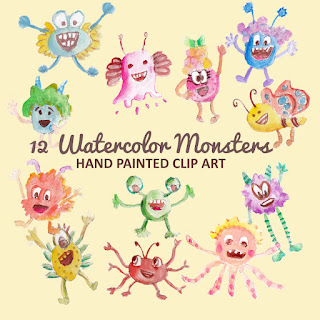

GRAPHIC DESIGN
Color vision and Art by Fossfor
SkyDancer by Daniel Green
Abstract Art: Desktop wallpaper [Lighting effects taken to the MAX] by Eating Design
PHOTOGRAPHY
Yusukephoto by Toon
Link Roundup 06-28-2008 by Brian Auer
ILLUSTRATOR TUTORIALS
Trendy Geometric Lines Design Tutorial by Spoon Graphics
How to Make a Map in Illustrator by Isaac
PHOTOSHOP RESOURCES
Stroke That Puppy! by DCloud
Recursos florales, árboles y ornamentales by ::BLOG AMUKI::
Create a Layered Glowing Text Effect by M.Qamar Khan
How to Use Photoshop Blending Options by Nate Balcom
WEB DESIGN and INTERNET
Hide Your Arms and Cover Your Ass by Wizeguyztees
Favicon This! by Doug Cloud
Opera 9.51 RC2 available now! by Fayaz
Ubuntu Hardy: (Too) Easy nVidia/ATI Driver Installation by Achmad Zaenuri
BLOGGING
How Google Is Using Your Personal Information by Gary
SEO Guide for Designers by WebDesignerWall.com
Stream of consciousness blogging by Ben
INSIGHTFUL POSTS and PLACES
Thought for the Day by Margaret Cloud
Gift Tag: Background Music by EyeJunkie
CitySights NY by Animatrick