There are many kind of techniques to vectorize a sketch. For complex illustration, you can use tracing technique, or live tracing which are quite complicated in process. You'd probably have to spend longer time in inking your illustration before you scan it and continue the digital process. If your sketched design is simple, symmetrical and appears with enormous geometrical shapes, you can just rely on vector shapes tool (Rectangle Tool, Ellipse Tool, etc.) to get it done.
In this this quick tip tutorial, I'll show you how to vectorize shapes based on a sketch with the help of layer opacity in Illustrator. I think it would work for any complex illustration, but today's tutorial is a bit different. This is because vectorizing always take intensive uses of Pen Tool so it's going to be better if you see a short visual demonstration in a video for that. To get better view, I suggest you to see the videos tutorial in full screen mode.
Read More











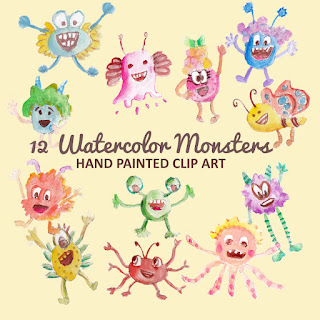
Since I design logos quite often, this quick technique helps me a lot and I guess everyone can use it without hassle. Start to create new layer after you lock your sketch graphic layer. Then start to add vector shape with Ellipse or Rectangle Tool. Adjust the layer opacity to get transparent effect. Set it in your desired value, I'm convenient to have it in 15% layer opacity. In this way, you can freely drag the anchor's path handle with the reference of your locked layer sketch and have full visual control in this vectorizing process.
After you're done with one vector shape in its correlated layer, lock this layer and repeat the step for another part of the sketch that you wish to vectorize. Pathfinder Tool is handy enough to help you modify more than one vector shapes into single shape or any kinds of shapes that you wish to see.
Below is a quick demo that visually explains how to subtract two vector shapes area using 'Minus Front' pathfinder tool in Illustrator.
UPDATE:
The result from this quick vectorizing process is a new logo, which I call Apetive.
Related Post: