When you combine two vector shapes in Illustrator, sometimes the points of the shapes are not perfectly aligned. This will make your combined shapes look a bit bent or uneven at the perimeter.
This useful tutorial will finally reveal the secret to create clean curve using 'Path Average' feature in Illustrator.
Today's Illustrator quick tip was written by Jay Hilgert, a graphic and web designer, font designer, software developer (Brush Pilot™), and the founder of BittBox.
Visit the Tutorial
Related Post:
Sunday, August 28, 2011
3 comments:
If you like Graphic Identity's articles & our free design box, please drop your comment or subscribe Thank you :)
NOTE:
GraphicIdentity admin will always moderate all comments. We will not publish comments that include irrelevant links with targeted anchor text. Also it will be nice if you mention your name rather than to comment as an anonymous user.
Subscribe to:
Post Comments (Atom)
Featured Post
Monster Illustration Vectors that Work
Not all monsters are scary and we can apply them in a design composition or illustration. You may want to search bunch of new created monst...
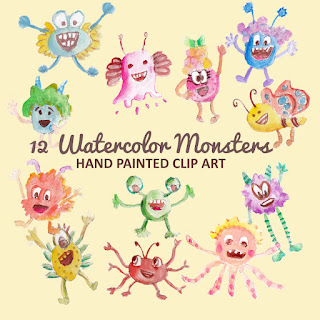


Good Tutorial, very useful and must wanting this, nice steps defined with good tips. Looking for more Illustrator Tutorials. Thanks
ReplyDeleteWhy don't you just use the pathfinder?
ReplyDeleteJoe,
ReplyDeleteGood to know that the Illustrator tutorial helps you! Will try to post more soon ;)
nnes,
In my opinion even if we use pathfinder, sometimes two shapes can not be just perfectly combined. We can tell after we do super zoom-in to the two shapes before or after we combined them. Sometimes they can be looked overlapping, or jagged to each other.
But if you have a trick to do the similar thing (perfect points alignment) using pathfinder, please feel free to share.
Btw, thank you for stopping by!