I will start with my first Photoshop tutorial, ok it's not really a tutorial just some tips, general things that I found to be very useful when working in Photoshop. Even if you are an expert I think you will find some of this stuff usefull:
Read More
- Right after you installed Photoshop onto your computer, go to Edit > Preferences > General (Ctrl+K shortcut) and start customizing the program according to your needs. For example I always choose Zoom with Scroll Wheel from the General (Ctrl+1) section then I go to the Plug-Ins & Scratch Disks (Ctrl+7) section where I will choose my first and second Scratch Disk; usually I will not choose the first Scratch Disk to be the one that has the system (I use Windows) installed on. Then I will go to the Memory & Image Cache (Ctrl+8) section where I will set the Cache Levels to 8 (maximum possible) and the RAM to 55-65% to be Maximum Used by Photoshop (remember that changes will take effect the next time you start Photoshop).
- An easier way to switch between the different hidden tools is to use the keyboard shortcut along with the Shift key.
- Pressing the Alt key when you are using the Polygonal Lasso Tool will allow you use the Lasso Tool and inverse; you can combine these two in order to make a better and efficient selection. I reccomand the use of the Polygonal Lasso Tool (combined with a 300-400% zoom) when you are making a complicated selection (like when you are trying to extract an object from it's background).
- Pressing the Alt key when you are using the Dodge Tool will allow you to use the Burn tool and inverse.
- Pressing the Alt key when you are using the Blur Tool will allow you to use the Sharpen tool and inverse.
- Pressing the Alt key when you click with the Text Tool will bring you a dialog box where you will be able to choose the Paragraph text size.
- Pressing the Space key at any time will let you use the Hand Tool. Pressing the Space key combined with Ctrl key at any time will let you use the Zoom Tool (the zoom in option, for the zoom out option also use the Alt key, so it's Ctrl+Alt+Space for zoom out).
- Pressing the Alt key when you are using the Move Tool will allow you to duplicate a layer or a selected portion from a layer (if you have a selection made)
- Pressing the Alt key when you are using the Ellipse Tool, Rectangle Tool, Rounded Rectangle Tool or Custom Shape Tool to draw the shape from the centre.
- Pressing the Space key when you are using one of the marquee tools or shape tools will allow you to move the selection or the shape while you are drawing it.

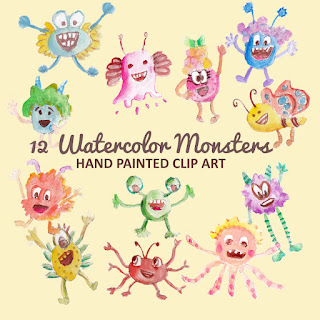
No comments:
Post a Comment
If you like Graphic Identity's articles & our free design box, please drop your comment or subscribe Thank you :)
NOTE:
GraphicIdentity admin will always moderate all comments. We will not publish comments that include irrelevant links with targeted anchor text. Also it will be nice if you mention your name rather than to comment as an anonymous user.