4.) At this point your basic smooth metal panel is complete, though if you'd like, follow along and take it to the next level. In the example, a glowing orb has been added, which you can learn to create with the LCD Orb tutorial.
To make the orb appear as though it's inset into the metal panel simply complete the following steps...
Place the orb onto your image, and create a new layer UNDERNEATH the layers containing your orb but ABOVE your smooth metal shape.
Now select the elliptical marquee tool, and draw a selection so that it's just a little bigger than the original orb. To make this easier, place your mouse in the center of your orb, and hold SHIFT and ALT at the same time and drag your selection. Now, select your gradient tool, and use the following settings:
 Drag from top to bottom over your selection to create the inset effect. When done press CTRL+D to deselect.
Drag from top to bottom over your selection to create the inset effect. When done press CTRL+D to deselect.
5.) Now, with new gradient-inset layer you just created still selected, go to Filter » Blur » Gaussian Blur and use a setting of about 0.5 to make it a bit smoother.
 6.) You can now apply the same techniques to other "stuff" you want to add to your new interface. Here's an example. Be creative and enjoy your new layer style
6.) You can now apply the same techniques to other "stuff" you want to add to your new interface. Here's an example. Be creative and enjoy your new layer style Make use of it....
Make use of it....

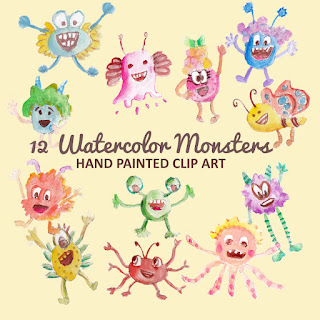
wow thats nice.keep up the good work:)
ReplyDeleteRonald,
ReplyDeleteThanks for the nice comment ;)