Read More

Here we will a couple of examples to look at that are just stock brushes that Photoshop packaged with Photoshop 7. One of the things that is so cool, is that Photoshop can now "spray" brushes in different sizes, rotations and color variations creating much more realistic natural techniques. The leaves shown here, especially the first on are so realistic and amazing, it blows my mind. The detail is really great, and the fact that Photoshop will sort of randomly spit out a few with each brush stroke really is a nice, convenient feature.
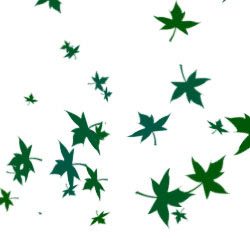 To use some of these new brushes, simply select you brush tool in the tools palette. Once you have selected the tool, you can change the shape of the brush in the upper options palette. There are plenty of stock brushes that Photoshop ships with.
To use some of these new brushes, simply select you brush tool in the tools palette. Once you have selected the tool, you can change the shape of the brush in the upper options palette. There are plenty of stock brushes that Photoshop ships with. You can add more by downloading them from the web (there are a few really good brush makers out there), or you can use the remaining stock brushes with photoshop. In you options palette, click on the symbol for the brush shape you are currently using. This will create a dialog box with a scroll box full of different brush shapes. To add brushes, click the arrow in the upper right corner of the dialog box. Select "Load Brushes", browse until you find the brushes you want and append them to your set.
Below is a look at the brushes dialog box within Mac OS X. Play around with it and see what you come up with. The brushes palette even allows you the option of changing the size of custom brushes. This feature is really a time-saver. Simply create one brush in any size, and then resize it to fit whatever you are working on.
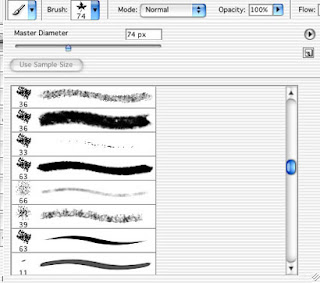
To find free brushes out on the net, you can do a search for "Photoshop Brushes" in your favorite search engine (Google is the best for my money). Once you download them, simply load them into your brushes palette (as in the last paragraph), and voila, instant brushes.

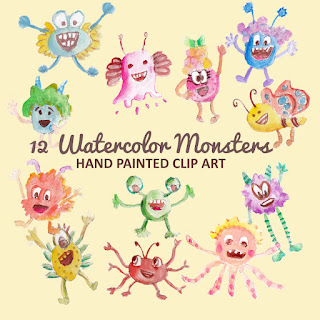
No comments:
Post a Comment
If you like Graphic Identity's articles & our free design box, please drop your comment or subscribe Thank you :)
NOTE:
GraphicIdentity admin will always moderate all comments. We will not publish comments that include irrelevant links with targeted anchor text. Also it will be nice if you mention your name rather than to comment as an anonymous user.